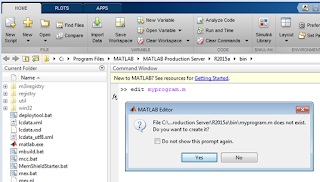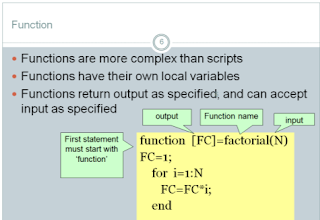 MATLAB program (functions and scripts) are stored as script file(.m files). This type of file contains MATLAB commands, so running it is equivalent to typing all the commands—one at a time—at the Command window prompt. You can run the file by typing its name at the Command window.
MATLAB program (functions and scripts) are stored as script file(.m files). This type of file contains MATLAB commands, so running it is equivalent to typing all the commands—one at a time—at the Command window prompt. You can run the file by typing its name at the Command window.
Matlab Programming Tips Part 1 from Shameer Ahmed Koya
- Both functions and scripts are stored in .m files
- —Type up a bunch of commands and save as filename.m
- —Type filename in command window to run
- Example: first_program.m
- —The name of a script file must begin with a letter, and may include digits and the underscore character, up to 63 characters.
- —Do not give a script file the same name as a variable.
- —Do not give a script file the same name as a MATLAB command or function.